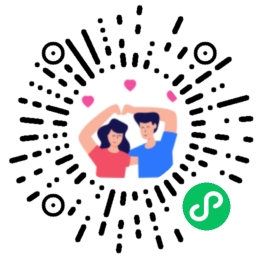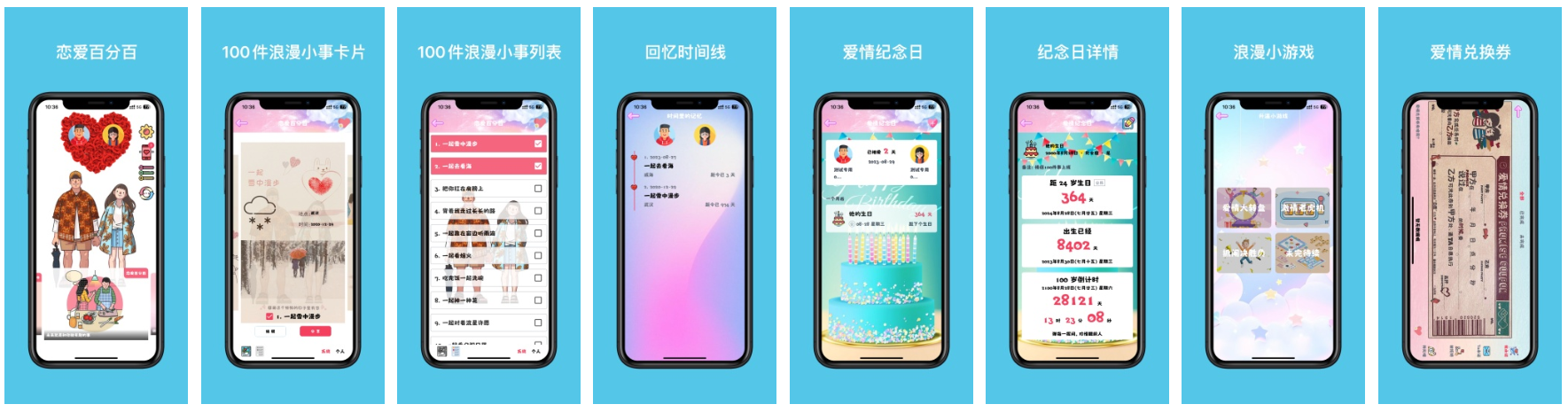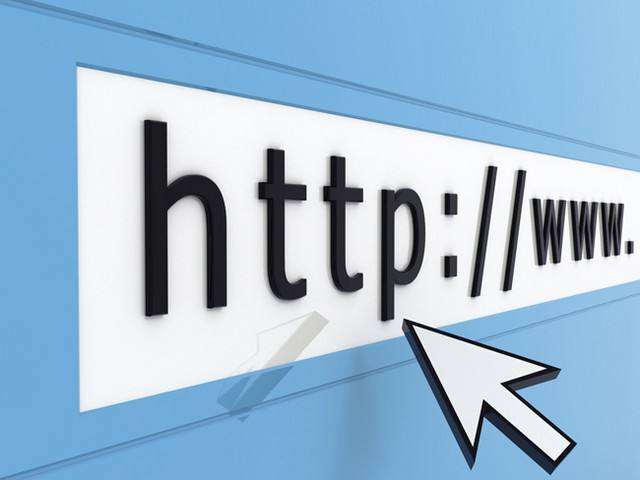云服务器
阿里云 or 腾讯云
- 阿里云服务器品牌:ECS(Elastic Compute Service)
- 腾讯云服务器品牌:VCM(Cloud Virtual Machine)

两者都可以,具体可以根据自己的需求,都说阿里云稳定,腾讯云便宜,我自己买时发现两者入门级的价格都差不多,就买了阿里云的,以下即以阿里云的服务器操作。(腾讯云服务器操作应该也类似)
购买阿里云服务器ECS
入门级最低配即可,一年300多,每月几十块钱,也可以月付,那样就贵点。
 中间有些选项默认就可,镜像选择 公共镜像-CentOS-7.4 64位(最新的)
图中密码用来之后远程登陆服务器使用。
中间有些选项默认就可,镜像选择 公共镜像-CentOS-7.4 64位(最新的)
图中密码用来之后远程登陆服务器使用。
登陆服务器
阿里网页登陆
在 管理控制台-实例 中可以看到刚刚购买的服务器
 点击远程连接,出现登陆界面,第一次进入会弹出一个密码,记住这个密码(只会出现一次),之后登陆输入这个密码即可进入阿里云服务器ECS系统。
点击远程连接,出现登陆界面,第一次进入会弹出一个密码,记住这个密码(只会出现一次),之后登陆输入这个密码即可进入阿里云服务器ECS系统。
客户端工具远程登陆
- Mac 终端中输入:
SSH root@服务器IP地址(公) // 如:(SSH root@192.18.222.12)
回车 输入购买服务器时设置的实例密码即可
- Windows
- 下载工具 Xshell
- 打开Xshell - 文件 - 新建

- 连接成功

配置环境
Linux 常用命令:
- wget:一个从网络上自动下载文件的自由工具,支持通过 HTTP、HTTPS、FTP 三个最常见的 TCP/IP协议 下载,并可以使用 HTTP 代理。"wget" 这个名称来源于 “World Wide Web” 与 “get” 的结合。
- tar:压缩解压命令
- -c:建立压缩档案
- -x:解压
- -t:查看内容
- -r:向压缩归档文件末尾追加文件
- -u:更新原压缩包中的文件 这五个是独立的命令,压缩解压都要用到其中一个,可以和别的命令连用但只能用其中一个。下面的参数是根据需要在压缩或解压档案时可选的。
- -z:有gzip属性的
- -j:有bz2属性的
- -Z:有compress属性的
- -v:显示所有过程
- -O:将文件解开到标准输出 下面的参数 -f 是必须的
- -f:使用档案名称,最后一个参数,后面只能接档案名
- ln:为某一个文件或目录在另一个位置建立一个同步的链接 常用:
ln -s 源文件 目标文件
- makdir:创建目录
- mv:为文件或目录改名、或将文件或目录移入其它位置
- rm:删除文件
- -f:忽略不存在的文件,从不给出提示
- -r:将参数中列出的全部目录和子目录均递归的删除
- yum:提供了查找、安装、删除某一个、一组甚至全部软件包的命令
- ls:显示当前目录下文件, ls -f 隐藏文件也显示
- netstat -tpln:查看进程端口
- kill -9 PID号:关闭进程
- cp:拷贝
Linux 目录: 前面进入Linux系统后,一般会在 root(~) 目录下
[root@xxxxxxxxxxx ~]#
cd .. // 可以即回到根目录
ls // 查看当前目录下文件
[root@xxxxxxxxxxx ~]#
[root@xxxxxxxxxxx ~]# cd ..
[root@xxxxxxxxxxx /]#
[root@xxxxxxxxxxx /]# ls
bin boot dev etc home lib lib64 lost+found media mnt opt proc root run sbin srv sys tmp usr var
[root@xxxxxxxxxxx /]# cd root
[root@xxxxxxxxxxx ~]#
安装NodeJs
安装MySQL
1. 下载安装包
为了下载到最新的版本,先到官网上找到下载链接
MySQL下载地址
 先用浏览器或其他下载工具创建下载任务(如x86,64-bit),然后在下载中找到下载链接复制下来就可以把它删了。
先用浏览器或其他下载工具创建下载任务(如x86,64-bit),然后在下载中找到下载链接复制下来就可以把它删了。
- 进入root目录:(也可以其他目录)
cd /root
- 下载安装包:
wget https://cdn.mysql.com//Downloads/MySQL-5.7/mysql-5.7.20-linux-glibc2.12-x86_64.tar.gz
- 下载完成后 ls 可以看到下载的安装包
[root@xxxxxxxxxxx ~]# ls
mysql-5.7.20-linux-glibc2.12-x86_64.tar.gz ......
2. 解压文件
tar -xzvf mysql-5.7.19-linux-glibc2.12-x86_64.tar.gz -C /usr/local/
[root@xxxxxxxxxxx ~]# ls
mysql-5.7.20-linux-glibc2.12-x86_64 (解压得到的目录)
mysql-5.7.20-linux-glibc2.12-x86_64.tar.gz
// 拷贝解压到目录到 /usr/local 目录下,并改名为 mysql
[root@xxxxxxxxxxx ~]# cp mysql-5.7.20-linux-glibc2.12-x86_64 /usr/local/mysql -r
[root@xxxxxxxxxxx ~]# cd /usr/local/mysql
[root@xxxxxxxxxxx mysql]# ls
bin COPYING docs include lib man README share support-files
3. 添加系统mysql组和mysql用户
[root@xxxxxxxxxxx ~]# groupadd mysql #建立一个mysql的组
[root@xxxxxxxxxxx ~]# useradd -r -g mysql mysql #建立mysql用户,并且把用户放到mysql组
4. 在 mysql 下添加 data 目录
[root@xxxxxxxxxxx mysql]# mkdir data
5. 更改mysql目录下所有的目录及文件夹所属组合用户
[root@xxxxxxxxxxx mysql]# cd /usr/local/
[root@xxxxxxxxxxx local]# chown -R mysql mysql/
[root@xxxxxxxxxxx local]# chgrp -R mysql mysql/
[root@xxxxxxxxxxx local]# cd mysql/
[root@xxxxxxxxxxx mysql]# ls -l
total 56
drwxr-xr-x 2 mysql mysql 4096 Nov 9 16:00 bin
-rw-r--r-- 1 mysql mysql 17987 Nov 9 16:00 COPYING
drwxr-xr-x 6 mysql mysql 4096 Nov 9 18:41 data
drwxr-xr-x 2 mysql mysql 4096 Nov 9 16:00 docs
drwxr-xr-x 3 mysql mysql 4096 Nov 9 16:01 include
drwxr-xr-x 5 mysql mysql 4096 Nov 9 16:01 lib
drwxr-xr-x 4 mysql mysql 4096 Nov 9 16:00 man
-rw-r--r-- 1 mysql mysql 2478 Nov 9 16:00 README
drwxr-xr-x 28 mysql mysql 4096 Nov 9 16:00 share
drwxr-xr-x 2 mysql mysql 4096 Nov 9 18:06 support-files
6. 安装和初始化数据库
很多老的教程中都是运行
./scripts/mysql_install_db --user=mysql
进行安装,但在新版本的mysql中已经没了 scripts 目录,mysql_install_db 放在了 bin 目录下
[root@xxxxxxxxxxx mysql]# cd bin
[root@xxxxxxxxxxx bin]# ./mysqld --initialize --user=mysql --basedir=/usr/local/mysql/--datadir=/usr/local/mysql/data/
2017-11-09T09:09:52.826209Z 0 [Warning] TIMESTAMP with implicit DEFAULT value is deprecated. Please use --explicit_defaults_for_timestamp server option (see documentation for more details).
2017-11-09T09:09:54.885578Z 0 [ERROR] Can't find error-message file '/usr/local/mysql/--datadir=/usr/local/mysql/data/share/errmsg.sys'. Check error-message file location and 'lc-messages-dir' con
figuration directive.2017-08-31T08:50:24.709286Z 0 [Warning] InnoDB: New log files created, LSN=45790
2017-11-09T09:09:55.105938Z 0 [Warning] InnoDB: Creating foreign key constraint system tables.
2017-11-09T09:09:55.218562Z 0 [Warning] No existing UUID has been found, so we assume that this is the first time that this server has been started. Generating a new UUID: c0844cc4-c52d-11e7-b74f-00163e0ae84e.
2017-11-09T09:09:55.221300Z 0 [Warning] Gtid table is not ready to be used. Table 'mysql.gtid_executed' cannot be opened.
2017-11-09T09:09:55.221784Z 1 [Note] A temporary password is generated for root@localhost: uf)qP3+C?jpJ
解决:(无视警告)
[root@xxxxxxxxxxx bin]# ./mysqld --initialize --user=mysql --basedir=/usr/local/mysql/ --datadir=/usr/local/mysql/data/ --lc_messages_dir=/usr/local/mysql/share --lc_messages=en_US
7. 配置my.cnf
进入 /usr/local/mysql/support-files/ 目录下,查看是否存在my-default.cnf 文件,如果存在直接 copy 到 /etc/my.cnf 文件中
[root@xxxxxxxxxxx mysql]# cp -a ./support-files/my-default.cnf /etc/my.cnf
如果不存在 my-default.cnf 文件, 则在 /etc/ 目录下创建 my.cnf
[root@xxxxxxxxxxx bin]# cd /etc
[root@xxxxxxxxxxx etc]# vim my.cnf
写入内容
#[mysql]
#basedir=/usr/local/mysql/
#datadir=/usr/local/mysql/data/
8. 启动服务
[root@xxxxxxxxxxx mysql]# cd bin/
[root@xxxxxxxxxxx bin]# ./mysqld_safe --user=mysql &
9. 将mysqld服务加入开机自启动项
[root@xxxxxxxxxxx bin]# cd ../support-files
[root@xxxxxxxxxxx support-files]# cp mysql.server /etc/init.d/mysql
[root@xxxxxxxxxxx support-files]# chmod +x /etc/init.d/mysql
-- 把mysql注册为开机启动的服务
[root@xxxxxxxxxxx support-files]# chkconfig --add mysql
10. 启动服务
[root@xxxxxxxxxxx bin]# service mysql start
若报错 ERROR! The server quit without updating PID file
[root@xxxxxxxxxxx mysql]# rm /etc/my.cnf
rm: remove regular file '/etc/my.cnf'? y
[root@xxxxxxxxxxx mysql]# /etc/init.d/mysql start
Starting MySQL.Logging to '/usr/local/mysql/data/dbserver.err'.
SUCCESS!
[root@xxxxxxxxxxx mysql]# service mysql start
Starting MySQL SUCCESS!
11. 登录mysql
[root@xxxxxxxxxxx bin]# ./mysql -u root -p
密码是第6步产生的密码
如果出现错误:
ERROR 1045 (28000): Access denied for user 'root'@'localhost' (using password: NO)
重改密码
[root@xxxxxxxxxxx bin]# /etc/init.d/mysql stop
[root@xxxxxxxxxxx bin]# mysqld_safe --user=mysql --skip-grant-tables --skip-networking &
[root@xxxxxxxxxxx bin]# mysql -u root mysql
mysql> UPDATE user SET Password=PASSWORD('newpassword') where USER='root';
// 上面语句若出错,换为
update mysql.user set authentication_string=password('newpassword') where user='root'
mysql> FLUSH PRIVILEGES;
mysql> quit
[root@xxxxxxxxxxx bin]# /etc/init.d/mysqld restart
[root@xxxxxxxxxxx bin]# mysql -uroot -p
Enter password:
mysql>
12. 设置远程登录权限
mysql> grant all privileges on *.* to'root' @'%' identified by 'root';
Query OK, 0 rows affected, 1 warning (0.00 sec)
mysql> flush privileges;
Query OK, 0 rows affected (0.06 sec)
mysql> quit
Bye
13. 进程关闭
若以上步骤中出现其他错误,可以看看 mysql 是否关闭了,先关闭端口,然后在试试
[root@xxxxxxxxxxx ~]# netstat -tpln
Active Internet connections (only servers)
Proto Recv-Q Send-Q Local Address Foreign Address State PID/Program name
tcp 0 0 0.0.0.0:22 0.0.0.0:* LISTEN 1105/sshd
tcp6 0 0 :::3306 :::* LISTEN 25599/mysqld
[root@xxxxxxxxxxx ~]# kill -9 25599
14. 本地连接数据库
我本地使用的是 Navicat for MySQL

远程连接数据库后,创建数据表(可以导出本地数据表,然后Navicat中导入到服务器MySQL中)
上传文件
打包文件
项目根目录下运行
npm run build
等待命令运行结束后,会发现目录下多了 dist 文件夹,这个文件夹就是我们等下要放到服务器中的。
文件传输
- 下载文件传输工具 Xftp
- 打开 Xftp 新建连接,类似Xshell
 连接成功后可以看到左侧是本地文件目录,右侧是服务器文件目录,可以很方便的来回拖放文件。
连接成功后可以看到左侧是本地文件目录,右侧是服务器文件目录,可以很方便的来回拖放文件。 - 创建目录文件 /root/projec/myblog (目录层级、名称随意,这里我以次为项目目录)
- 将刚刚的 dist 文件夹复制到 /root/project/myblog 目录下,前端资源就OK了
- 将 server 文件夹也复制到 /root/project/myblog 目录下
初始化项目
Xshell 连接服务器
// 进入项目目录
[root@izwz9e9bjg74ljcpzr7stvz ~]# cd /root/project/myblog
[root@izwz9e9bjg74ljcpzr7stvz myblog]# ls
dist server
初始化创建 package.json,这一步也可以在本地创建编辑好后上传到服务器目录即可
[root@izwz9e9bjg74ljcpzr7stvz myblog]# npm init
This utility will walk you through creating a package.json file.
It only covers the most common items, and tries to guess sensible defaults.
See `npm help json` for definitive documentation on these fields
and exactly what they do.
Use `npm install <pkg>` afterwards to install a package and
save it as a dependency in the package.json file.
Press ^C at any time to quit.
package name: (myblog)
version: (1.0.0)
description:
entry point: (index.js)
test command:
git repository:
keywords:
author:
license: (ISC)
About to write to /root/project/test/myblog/package.json:
{
"name": "myblog",
"version": "1.0.0",
"description": "",
"main": "index.js",
"scripts": {
"test": "echo \"Error: no test specified\" && exit 1"
},
"author": "",
"license": "ISC"
}
Is this ok? (yes) yes
// 全部回车即可
[root@izwz9e9bjg74ljcpzr7stvz myblog]# ls
dist package.json server
// 打开 package.json 编辑(也可在 Xftp 中右键文件编辑)
[root@izwz9e9bjg74ljcpzr7stvz myblog]# vim package.json
{
"name": "my-blog",
"version": "1.0.0",
"description": "A Vue.js project",
"author": "ChenLiang <236338364@qq.com>",
"private": true,
"scripts": {
"dev": "node build/dev-server.js",
"start": "node build/dev-server.js",
"build": "node build/build.js"
},
"dependencies": {
"body-parser": "^1.17.2",
"cookie-parser": "^1.4.3",
"express": "^4.16.2",
"express-session": "^1.15.5",
"formidable": "^1.1.1",
"highlight.js": "^9.12.0",
"marked": "^0.3.6",
"mysql": "^2.14.0",
"node-sass": "^4.5.3",
"node-uuid": "^1.4.8"
},
"engines": {
"node": ">= 4.0.0",
"npm": ">= 3.0.0"
},
"browserslist": [
"> 1%",
"last 2 versions",
"not ie <= 8"
]
}
保存退出,运行
[root@izwz9e9bjg74ljcpzr7stvz myblog]# npm install
安装"dependencies"中项目运行需要的所有依赖
修改资源路径
进入文件夹 server,打开 index.js
[root@izwz9e9bjg74ljcpzr7stvz server]# vim index.js
const routerApi = require('./router');
const path = require('path');
const bodyParser = require('body-parser');
const express = require('express');
const app = express();
const cookieParser = require('cookie-parser');
const session = require('express-session');
app.use(bodyParser.json());
app.use(bodyParser.urlencoded({extended: false}));
app.use(cookieParser());
app.use(session({
secret: '8023',
// cookie: {maxAge: 60000},
resave: false,
saveUninitialized: true
}));
// 部署上线时读取静态文件
app.use(express.static(path.join(__dirname, '../dist')));
// 后端api路由
app.use('/api', routerApi);
// 监听端口
app.listen(80);
console.log('success listen at port:80......');
设置静态资源路径,并修改监听端口为80(HTTP端口),api.js 中文件路径相关的也要更改为 ../dist/static.....,嫌麻烦的也可以直接将 server 文件夹移到 dist 下就不用这么麻烦改了。
开放 80 端口
登陆阿里云,进入控制管理台 -> 云服务器 ECS -> 安全组 -> 配置规则 -> 快速创建规则

启动服务
[root@izwz9e9bjg74ljcpzr7stvz server]# node index.js
success listen at port:80......
浏览器打开 服务器IP:80(如:263.182.35.68:80),如无意外,即正常运行访问啦。
绑定域名
进入域名管理后台,解析域名,添加解析
添加主机 @.xxx.com 可以通过 xxx.com 直接访问
绑定成功后,直接输入域名即可访问。
安装 pm2
pm2 是一个带有负载均衡功能的Node应用的进程管理器.
上面我们以 node index.js 启动了项目,当我们退出 Xshell 时,进程就会关闭,无法在访问到项目,而 pm2 就是 解决这种问题的,以 pm2 启动项目后,退出 Xshell 后依然可以正常访问。
// 安装 pm2
[root@izwz9e9bjg74ljcpzr7stvz /]# npm install -g pm2
// 以 -g 全局安装的插件都在 node 安装目录 bin 文件下,
[root@izwz9e9bjg74ljcpzr7stvz bin]# ls
cnpm node npm npx pm2 pm2-dev pm2-docker pm2-runtime
bin 下都是命令语句,为了可以在任何目录都可以使用命令,我们将此文件夹加入环境变量
- 查看环境变量 [root@izwz9e9bjg74ljcpzr7stvz ~]# echo $PATH
- 永久添加环境变量(影响所有用户)
[root@izwz9e9bjg74ljcpzr7stvz ~]# vim /etc/profile
// 在文档最后,添加:
# node
export NODE_HOME=/root/node-v8.9.1-linux-x64
export PATH=$PATH:$NODE_HOME/bin
保存,退出,然后运行
[root@izwz9e9bjg74ljcpzr7stvz ~]# source /etc/profile
pm2 启动项目
[root@izwz9e9bjg74ljcpzr7stvz ~]# cd /root/project/myblog/server
// 启动进程
[root@izwz9e9bjg74ljcpzr7stvz server]# pm2 start index.js
// 停止进程
[root@izwz9e9bjg74ljcpzr7stvz server]# pm2 stop index.js
// 查看进程
[root@izwz9e9bjg74ljcpzr7stvz server]# pm2 list
刷新页面404
HTML5 History 模式, 最后有nginx的配置。
Linux中文乱码 (修改默认编码)
如文件或文件夹含有中文字符时,可能会读取乱码,读取不到文章,需要修改系统默认编码 修改默认编码
Nginx 服务器
上面我们是直接以 node 启动一个服务器,监听 80 端口,这样我们就可以直接以 IP 地址或域名的方式访问,也可以监听其他端口如3000,这样我们就得在地址后加上 : 端口号,显然这样很麻烦,且一般 node 程序基本不监听 80 端口,还可能同时运行几个 node 项目,监听不同的端口,通过二级域名来分别访问。 这里就用到 Nginx 来实现反向代理。(node 利用 node-http-proxy 包也可以实现反向代理,有兴趣自己了解)
Nginx安装
Nginx依赖下面3个包:
- SSL功能需要openssl库,下载地址 http://www.openssl.org/
- rewrite模块需要pcre库,下载地址 http://www.pcre.org/
- gzip模块需要zlib库,下载地址 http://www.zlib.net/
- Nginx安装包
进入任意目录下载以上压缩包(版本号改为最新即可):
[root@izwz9e9bjg74ljcpzr7stvz download]# wget http://www.zlib.net/zlib-1.2.11.tar.gz
[root@izwz9e9bjg74ljcpzr7stvz download]# wget https://ftp.pcre.org/pub/pcre/pcre-8.41.tar.gz
[root@izwz9e9bjg74ljcpzr7stvz download]# wget https://www.openssl.org/source/openssl-fips-2.0.16.tar.gz
[root@izwz9e9bjg74ljcpzr7stvz download]# wget http://nginx.org/download/nginx-1.13.7.tar.gz
[root@izwz9e9bjg74ljcpzr7stvz download]# ls
pcre-8.41.tar.gz zlib-1.2.11.tar.gz
nginx-1.13.7.tar.gz openssl-fips-2.0.16.tar.gz
解压压缩包:
[root@izwz9e9bjg74ljcpzr7stvz download]# tar zxvf zlib-1.2.11.tar.gz
[root@izwz9e9bjg74ljcpzr7stvz download]# tar tar zxvf pcre-8.41.tar.gz
[root@izwz9e9bjg74ljcpzr7stvz download]# tar zxvf openssl-fips-2.0.16.tar.gz
[root@izwz9e9bjg74ljcpzr7stvz download]# tar zxvf nginx-1.13.7.tar.gz
先安装3个依赖包,分别进入各自解压目录
// 看清各个目录下的是 configure 还是 config
[root@izwz9e9bjg74ljcpzr7stvz zlib-1.2.11]# ./configuer && make && make install
[root@izwz9e9bjg74ljcpzr7stvz pcre-8.41]# ./configuer && make && make install
[root@izwz9e9bjg74ljcpzr7stvz openssl-fips-2.0.16]# ./config && make && make install
[root@izwz9e9bjg74ljcpzr7stvz nginx-1.13.7]# ./configure --with-pcre=../pcre-8.41/ --with-zlib=../zlib-1.2.11/ --with-openssl=../openssl-fips-2.0.16/
[root@izwz9e9bjg74ljcpzr7stvz nginx-1.13.7]# make && make install
安装 C++ 编译环境 (上面安装过程中如若有报错,可以看看是不是因为没有安装这个,可提前安装)
yum install gcc-c++
运行Nginx
安装好的Nginx路径在 /usr/local/nginx
[root@izwz9e9bjg74ljcpzr7stvz ~]# cd /usr/local/nginx
[root@izwz9e9bjg74ljcpzr7stvz nginx]# ls
client_body_temp conf fastcgi_temp html logs nginx.conf proxy_temp sbin scgi_temp uwsgi_temp
配置文件路径:
/usr/local/nginx/conf/nginx.conf
运行Nginx:
[root@izwz9e9bjg74ljcpzr7stvz ~]# cd /usr/local/nginx/sbin
[root@izwz9e9bjg74ljcpzr7stvz sbin]# ./nginx
// 查看是否运行成功
[root@izwz9e9bjg74ljcpzr7stvz sbin]# netstat -ntlp
Active Internet connections (only servers)
Proto Recv-Q Send-Q Local Address Foreign Address State PID/Program name
tcp 0 0 0.0.0.0:80 0.0.0.0:* LISTEN 3525/nginx: master
浏览器输入 IP 地址或域名即可见到欢迎页面。
使用server命令启动nginx服务
现在nginx启动、关闭比较麻烦,关闭要找到PID号,然后杀死进程,启动要进入到 /usr/local/nginx/sbin 目录下使用命令,为此我们通过设置System V脚本来使用server命令启动、关闭、重启nginx服务。
在 /etc/init.d 目录下创建nginx启动脚本文件
[root@izwz9e9bjg74ljcpzr7stvz ~]# cd /etc/init.d [root@izwz9e9bjg74ljcpzr7stvz init.d]# vim nginx将以下代码复制粘贴进去,然后保存。 注意 NGINX_BIN、CONFIGFILE、PIDFILE 三个目录要对应好,默认是对应好的。在网上找了好多相关脚本代码,都有很多问题,好像是和 CentOS 版本有关,下面脚本我在 CentOS 7 下使用正常。
#! /bin/sh # chkconfig: 2345 55 25 # Description: Startup script for nginx webserver on Debian. Place in /etc/init.d and # run 'update-rc.d -f nginx defaults', or use the appropriate command on your # distro. For CentOS/Redhat run: 'chkconfig --add nginx' ### BEGIN INIT INFO # Provides: nginx # Required-Start: $all # Required-Stop: $all # Default-Start: 2 3 4 5 # Default-Stop: 0 1 6 # Short-Description: starts the nginx web server # Description: starts nginx using start-stop-daemon ### END INIT INFO # Author: licess # website: http://lnmp.org PATH=/usr/local/sbin:/usr/local/bin:/sbin:/bin:/usr/sbin:/usr/bin NAME=nginx NGINX_BIN=/usr/local/nginx/sbin/$NAME CONFIGFILE=/usr/local/nginx/conf/$NAME.conf PIDFILE=/usr/local/nginx/logs/$NAME.pid case "$1" in start) echo -n "Starting $NAME... " if netstat -tnpl | grep -q nginx;then echo "$NAME (pid `pidof $NAME`) already running." exit 1 fi $NGINX_BIN -c $CONFIGFILE if [ "$?" != 0 ] ; then echo " failed" exit 1 else echo " done" fi ;; stop) echo -n "Stoping $NAME... " if ! netstat -tnpl | grep -q nginx; then echo "$NAME is not running." exit 1 fi $NGINX_BIN -s stop if [ "$?" != 0 ] ; then echo " failed. Use force-quit" exit 1 else echo " done" fi ;; status) if netstat -tnpl | grep -q nginx; then PID=`pidof nginx` echo "$NAME (pid $PID) is running..." else echo "$NAME is stopped" exit 0 fi ;; force-quit) echo -n "Terminating $NAME... " if ! netstat -tnpl | grep -q nginx; then echo "$NAME is not running." exit 1 fi kill `pidof $NAME` if [ "$?" != 0 ] ; then echo " failed" exit 1 else echo " done" fi ;; restart) $0 stop sleep 1 $0 start ;; reload) echo -n "Reload service $NAME... " if netstat -tnpl | grep -q nginx; then $NGINX_BIN -s reload echo " done" else echo "$NAME is not running, can't reload." exit 1 fi ;; configtest) echo -n "Test $NAME configure files... " $NGINX_BIN -t ;; *) echo "Usage: $0 {start|stop|force-quit|restart|reload|status|configtest}" exit 1 ;; esac修改脚本权限
chmod a+x /etc/init.d/nginx注册成服务
chkconfig --add nginx设置开机启动
chkconfig nginx on这样就可以在任意目录通过service启动、关闭nginx
[root@izwz9e9bjg74ljcpzr7stvz ~]# service nginx start
[root@izwz9e9bjg74ljcpzr7stvz ~]# service nginx stop
[root@izwz9e9bjg74ljcpzr7stvz ~]# service nginx restart
配置nginx.conf反向代理多个node项目
启动多个node项目,分别监听不同端口,如
- 项目1,监听端口3000,为博客项目,域名访问 www.cl8023.com 或 cl8023.com
- 项目2,监听端口8023,为游戏项目,域名访问 game.cl8023.com
在阿里云服务区控制台开放端口3000和8023,(80端口是必须的,nginx监听)
绑定二级域名 game.cl8023.com,添加域名解析
- 记录类型:A
- 主机记录:game
- 解析线路:默认
- 记录纸:IP地址
- TTL至:10分钟(默认)
修改nginx配置
进入目录 /usr/local/nginx/conf 修改配置文件nginx.conf[root@izwz9e9bjg74ljcpzr7stvz ~]# cd /usr/local/nginx/conf [root@izwz9e9bjg74ljcpzr7stvz conf]# ls fastcgi.conf fastcgi_params koi-utf mime.types nginx.conf scgi_params uwsgi_params win-utf fastcgi.conf.default fastcgi_params.default koi-win mime.types.default nginx.conf.default scgi_params.default uwsgi_params.default [root@izwz9e9bjg74ljcpzr7stvz conf]# vim nginx.conf // server 内容替换为 server { listen 80; server_name game.cl8023.com; location / { proxy_set_header Host $http_host; proxy_pass http://127.0.0.1:8023; proxy_redirect off; proxy_set_header X-Real-IP $remote_addr; proxy_set_header X-Forwarded-For $proxy_add_x_forwarded_for; } } server { listen 80; server_name cl8023.com www.cl8023.com; # 解决刷新404的问题 location /blog { try_files $uri $uri/ /index.html; } location / { proxy_set_header Host $http_host; proxy_pass http://127.0.0.1:3000; proxy_redirect off; proxy_set_header X-Real-IP $remote_addr; proxy_set_header X-Forwarded-For $proxy_add_x_forwarded_for; } }若只配置一个server,game.cl8023.com、cl8023.com、www.cl8023.com 都将可以访问到这个端口。想要反响代理更多端口,可再增加server,也可以将server单独出来为一个文件,如game-8023.conf,blog-3000.conf,然后在nginx.conf中引入文件地址即可
http { ...... include ./vhost/game-8023.conf; include ./vhost/blog-3000.conf; ...... }重启nginx
[root@izwz9e9bjg74ljcpzr7stvz ~]# service nginx restart无误的话便可以使用不同的域名访问不同的项目。